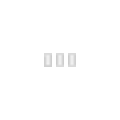Step 1
LOR S3 and S4
Start up the LOR Network Configuration. Find this in the program list.
Ensure you are in simple mode, by observing the presence of an "Advanced" button on the right hand column. If you see a "Simple" button instead, click it once to return to simple mode.
In the first tab (LOR), for the Regular Network select None.
In the second tab (DMX), for the Universe 1 select your LOR dongle from the Adapter drop down list. Set the Protocol to Raw DMX.
Click OK, which will apply the changes and close the LOR Network Configuration.
Proceed to Step 2.
LOR S2
Start up the LOR Sequencer software and go into Edit > Preferences > Network Preferences.
In the top section (Light-O-Rama Networks), for the Regular port select None.
In the lower section (DMX Universes), for the Universe 1 select your LOR dongle from the Adapter drop down list. Set the Protocol to Raw DMX.
Click OK to accept the settings and again to the following dialog. Close the LOR Sequencer software.
Proceed to Step 2.
Step 2
Now, start the LOR Control Panel.
A new icon should appear in the Windows system tray.
Now, once you start the LOR Sequence Editor again, a new window should appear. It will likely be hidden under the main LOR window.
The is the DMX output part of the LOR software. You may minimise it, but don't close it as the DMX output will stop working if you do.
Step 3
Start a new LOR sequence with 48 channels. Double click channel 1 to bring up the Channel Settings dialog.
Select DMX Universe in the Device Type section and leave the Address field set to 1.
Once you click OK, another dialog will ask you if you want to auto populate the channels. For a DC48 controller, set the Controller Type to 48 Channels and click OK.
Your channel list should now reflect the changes. Rename channel 1 to DMX 1.1 if you like.
Now channels 1 to 48 will correspond to outputs 1 to 48 on your DMX controller.[/file]
Categories:
DMX Information pages
Light-O-Rama pages
This page has been seen 5,055 times.
-
-
Created by onLast updated by on
-