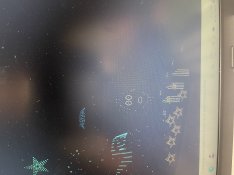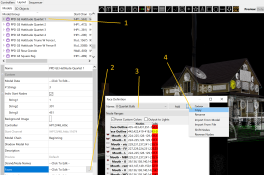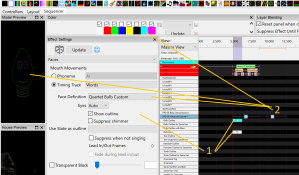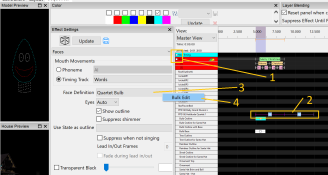ermarquez
Apprentice elf
- Joined
- Apr 3, 2023
- Messages
- 63
Hi All , just wondering if there someone who knows how to use the the singing faces within this prop using an imported sequence? If the imported sequence got the RGB singing bulb 1 and submodel of RGB singing bulb 1 /base, how can i use it to my hattitude? I have tried to just drag the rgb singing bulb ( of source sequence) to hattitude sun model : bulb outline with base but only have of light on bulb is showing and there is no eyes and mouth on the bulb. Please help . thanks