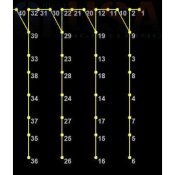Navigation
Install the app
How to install the app on iOS
Follow along with the video below to see how to install our site as a web app on your home screen.
Note: This feature may not be available in some browsers.
More options
You are using an out of date browser. It may not display this or other websites correctly.
You should upgrade or use an alternative browser.
You should upgrade or use an alternative browser.
Gilbert Engineering Icicles Xlights
- Thread starter Baron
- Start date
merryoncherry
Senior elf
Yes, there is more than one way to rotate the model, too, and it would depend on your wiring order and such which is most convenient.
For illustration, I will assume you used https://gilbertengineeringusa.com/p...ounting-system-7-dropregular-or-icicle-pixels ? I imported them and they look upside down to me, also.
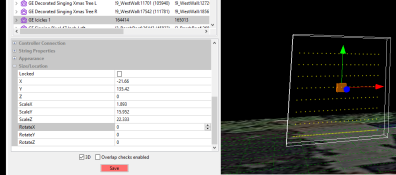
One choice is to rotate the existing model. Under Size/Location, you can literally rotate the existing model any way you want...
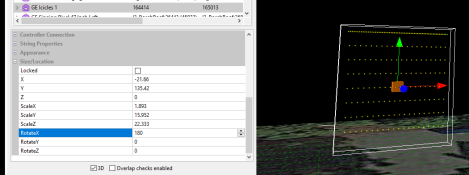
That may not be the best way. One of the things you should consider instead would be editing the custom model. In xLights, the functions you want are cleverly hidden on the right-click popup menu.
Go to model data.
Click the 3 dots to open the editor.
Right click on the data area
Choose "Vertical Flip" and/or "Horizontal Flip" until the model matches the wiring you're aiming for.
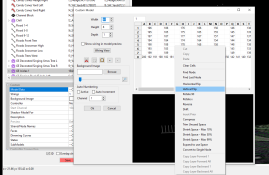
For illustration, I will assume you used https://gilbertengineeringusa.com/p...ounting-system-7-dropregular-or-icicle-pixels ? I imported them and they look upside down to me, also.
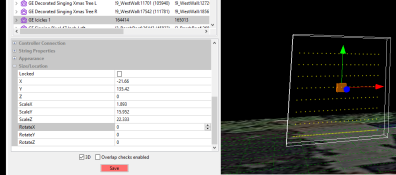
One choice is to rotate the existing model. Under Size/Location, you can literally rotate the existing model any way you want...
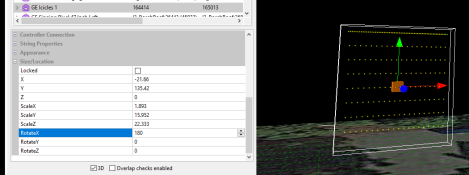
That may not be the best way. One of the things you should consider instead would be editing the custom model. In xLights, the functions you want are cleverly hidden on the right-click popup menu.
Go to model data.
Click the 3 dots to open the editor.
Right click on the data area
Choose "Vertical Flip" and/or "Horizontal Flip" until the model matches the wiring you're aiming for.
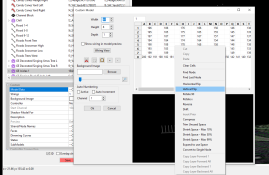
Other ideas for you instead of the vendor model:
xLights icicle model.
Then set the drop pattern.
Alternate nodes function allows you to use standard spaced pixels.
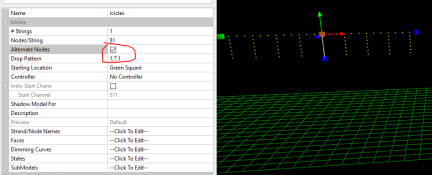
My personal favourite method is to use poly-line.
Set the drop pattern and it becomes icicles.
Alternate nodes to use standard spaced pixels.
Poly-line means the model can now bend around corners (around a roofline).
There's even options to split it across multiple controller ports.
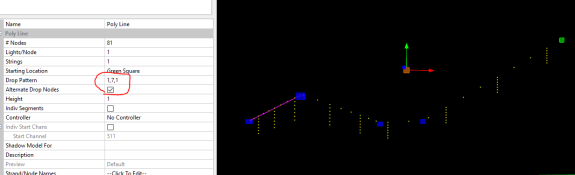
Just an idea to use another model.
I think it's stupid using a custom model per section of icicles.
I've seen people's layouts with multiple custom icicle models around their roofline. Then to use them all at once, they have to be grouped.
xLights icicle model.
Then set the drop pattern.
Alternate nodes function allows you to use standard spaced pixels.
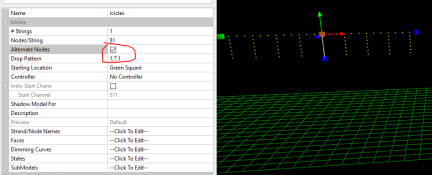
My personal favourite method is to use poly-line.
Set the drop pattern and it becomes icicles.
Alternate nodes to use standard spaced pixels.
Poly-line means the model can now bend around corners (around a roofline).
There's even options to split it across multiple controller ports.
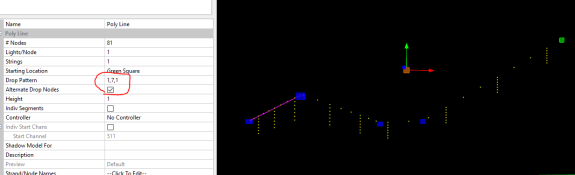
Just an idea to use another model.
I think it's stupid using a custom model per section of icicles.
I've seen people's layouts with multiple custom icicle models around their roofline. Then to use them all at once, they have to be grouped.
Baron
Apprentice elf
- Joined
- Dec 15, 2020
- Messages
- 62
- Thread starter
- #4
Thank you so much for your help. Wow this is so useful.Yes, there is more than one way to rotate the model, too, and it would depend on your wiring order and such which is most convenient.
For illustration, I will assume you used https://gilbertengineeringusa.com/p...ounting-system-7-dropregular-or-icicle-pixels ? I imported them and they look upside down to me, also.
View attachment 20130
One choice is to rotate the existing model. Under Size/Location, you can literally rotate the existing model any way you want...
View attachment 20131
That may not be the best way. One of the things you should consider instead would be editing the custom model. In xLights, the functions you want are cleverly hidden on the right-click popup menu.
Go to model data.
Click the 3 dots to open the editor.
Right click on the data area
Choose "Vertical Flip" and/or "Horizontal Flip" until the model matches the wiring you're aiming for.
View attachment 20132
when I look at how I wired my prop. I place the #1 pixel on my right side (pixel bulb on the top and wires on the other side.). So if I flipped over the prop looking at the wires, the number 1 pixel would be on left. On the wiring diagram I provided my icicle set when looking at this diagram looks similar (pixel facing up). Is this correct or do I need to flip my wiring around on all my icicles?
Attachments
merryoncherry
Senior elf
First, if you are asking about pulling all the pixels out and doing it over, I'd say not to do that... especially if you did it your way because you did it in a way that shortens the wire to the controller, or was otherwise the most convenient way.
Second, I should say @Mark_M has 2 better ideas than the custom model, and you might consider that because it will be easier to string together sections, cut them to length, etc... what he's saying will have a lot of merit compared to a custom model (unless you really want the 2 submodels or something).
If you keep the custom model, be aware that the xLights wiring view is, by default, a view of the reverse (see in the corner where it says "CAUTION: Reverse View". You can right click in that view and change it, and then it will say "CAUTION: Front View" . If the custom model does not agree with the way you wired it, just use the "Horizontal Flip" feature on the model data... see the menu location in my first response.
. If the custom model does not agree with the way you wired it, just use the "Horizontal Flip" feature on the model data... see the menu location in my first response.
Second, I should say @Mark_M has 2 better ideas than the custom model, and you might consider that because it will be easier to string together sections, cut them to length, etc... what he's saying will have a lot of merit compared to a custom model (unless you really want the 2 submodels or something).
If you keep the custom model, be aware that the xLights wiring view is, by default, a view of the reverse (see in the corner where it says "CAUTION: Reverse View". You can right click in that view and change it, and then it will say "CAUTION: Front View"