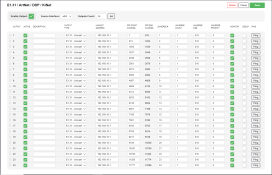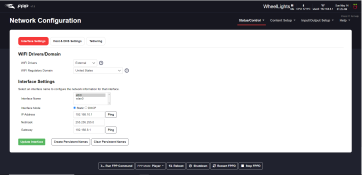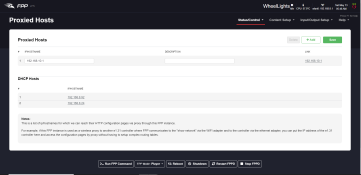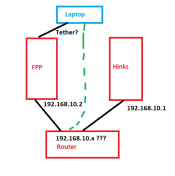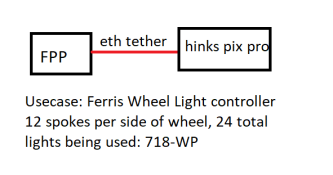CityMuseum
New elf
- Joined
- Aug 31, 2024
- Messages
- 7
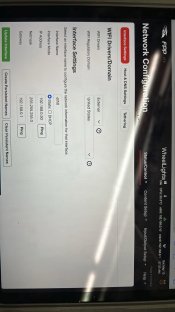
Howdy everyone. Setting up a HinksPixPro to run via FPP on a Rasberry Pi4 and having connection issues.
With the settings in the attached photos, I was able to get an ethernet connection between the FPP and HinksPix, although I was unable to send any sequences over.
I then set the HinksPix up using a direct ethernet connection to a router and then my pc. This worked and allowed me to properly set up my controller to run sequences from xlights. Now I have reset the settings to what is shown in the photos.... and nothing happens. No ETH connection. I previously tried to hook the FPP into the router with the Hinks, but the IP address kept switching between 192.168.8.1 and 192.168.0.50 and was unable to be discoverable by Xlights or added manually.
any suggestions would be more than appreciated.