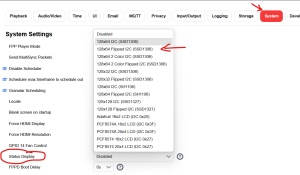Hey everyone,
I'm running FPP on a Raspberry Pi 5 housed in an Argon EON case, and I'm using the built-in OLED display for system info.
The OLED is technically working, but two issues:
I've poked around FPP settings and haven’t found any options to flip or brighten the OLED display.
Is there a fix or workaround for this via SSH, such as editing a config file or changing a boot setting? Maybe something like /boot/config.txt, /lib/systemd/system/fppoled.service, or somewhere else?
Would love to hear from anyone else using this case or setup.
Cheers,
Noel
I'm running FPP on a Raspberry Pi 5 housed in an Argon EON case, and I'm using the built-in OLED display for system info.
The OLED is technically working, but two issues:
- The image is mirrored (flipped horizontally, as if viewed in a mirror).
- The brightness is extremely dim, making it hard to read.
I've poked around FPP settings and haven’t found any options to flip or brighten the OLED display.
Is there a fix or workaround for this via SSH, such as editing a config file or changing a boot setting? Maybe something like /boot/config.txt, /lib/systemd/system/fppoled.service, or somewhere else?
Would love to hear from anyone else using this case or setup.
Cheers,
Noel