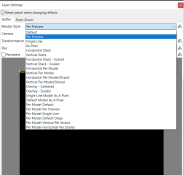spaulgal
Apprentice elf
- Joined
- Oct 14, 2022
- Messages
- 96
Hello,
I'm moving a sequence over from Vixen to xlights. The importer did a decent job but I'm obviously having to tweak a lot of things.
In my display, we have 4 vertical elements. Single row, about 200 pixels high. They are grouped in a group called "verticals".
In vixen, I was able to apply a "chase" effect to the group. I set it so the effect looked like a comet with a tail (about 15 pix long) I set "left to right" and the comet would go from the bottom of vertical #1 to top, Top of vertical 2 to bottom, bottom of vertical 3 to top and top of vert 4 to bottom.
In xlights I set up the "comet" no issues using the Single Strand effect. Looks great.
I set Left to Right; 3D fade, Group all arches.
Using these settings, the comet goes up all 4 verticals simultaneously. Is there a way to have them stagger up and down consecutively like they did in vixen? I did play with some of the layer effects and no dice. Because the verticals are made up of multiple pixel strands a lot of the adjustment in there didn't quite work.
I can of course do the effect manually-- using each element individually, but we have a ton of these effects and if there was some way to do it in the group it would save hours and hours.
Thanks!
I'm moving a sequence over from Vixen to xlights. The importer did a decent job but I'm obviously having to tweak a lot of things.
In my display, we have 4 vertical elements. Single row, about 200 pixels high. They are grouped in a group called "verticals".
In vixen, I was able to apply a "chase" effect to the group. I set it so the effect looked like a comet with a tail (about 15 pix long) I set "left to right" and the comet would go from the bottom of vertical #1 to top, Top of vertical 2 to bottom, bottom of vertical 3 to top and top of vert 4 to bottom.
In xlights I set up the "comet" no issues using the Single Strand effect. Looks great.
I set Left to Right; 3D fade, Group all arches.
Using these settings, the comet goes up all 4 verticals simultaneously. Is there a way to have them stagger up and down consecutively like they did in vixen? I did play with some of the layer effects and no dice. Because the verticals are made up of multiple pixel strands a lot of the adjustment in there didn't quite work.
I can of course do the effect manually-- using each element individually, but we have a ton of these effects and if there was some way to do it in the group it would save hours and hours.
Thanks!