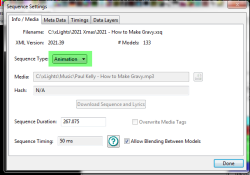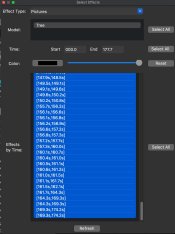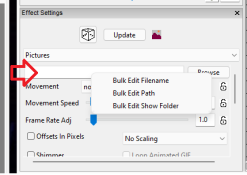JimB
New elf
I have imported sequences before with no problems but I am having trouble importing the 12 days of Christmas sequence from "Download Sequences/Lyric" under tools in xlights. After I import the sequence, none of the pictures work because they are showing as being located at "F:\To Revise\Christmas\12 Days of Christmas - Richard Sonnier\_lost\heart.jpg" for example. I can click on the browser button and select the proper image file in my directory but I don't want to have to do this one file at a time. Is there a way to change the location of all the image files? Thank you.