Hi all,
I hope this is the correct section as I am a complete newbie.
I have imported Logan's Star Wars Funk into Xlights from here
https://drive.google.com/drive/folders/0B2ozCEidtWh3MUVzX0ZMc1pzY00
I followed the excellent instructions provided in the youtube clip by Keith (by the way Keith I think you do a great job with your how to clips).
View: https://www.youtube.com/watch?v=7mm_Yl24oVM
My problem is with the images for the Mega Tree (ie the R2D2, Bruno, etc).
I notices after I imported the sequence that the file location for all the images is still located here
\Users\Logan\Library\Mobile Documents\com~apple~CloudDocs\Xlights 2015\Xlights media\Animations\Bruno dance4.gif
I followed Keiths advice by creating a separate folder and kept all of Logans files in the one folder within my Xlights Folder located on my drive.
Here is where the images are all located for the sequence.
D:\Xmas Lights\Downloaded Sequences\Logans Sequences\Star Wars Funk\Starwars Funk.
Here is a screen shot showing the file location in Effect Settings.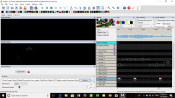
If I manually select each image in the sequence an change the image location in Effect Settings from
\Users\Logan\Library\Mobile Documents\com~apple~CloudDocs\Xlights 2015\Xlights media\Animations\Bruno dance4.gif
and change his to D:\Xmas Lights\Downloaded Sequences\Logans Sequences\Star Wars Funk\Starwars Funk.
When I do this the image appears correctly on my Mega Tree in the sequence as it should, however I need to manially do this for each image in the sequence.
I did try re-importing the effects a couple of times, but this doesn't change the file location.
So my question is can you force the file location for the images in Effect Settings to select my D drive for all the images in the sequence so I don't have to manually select each and every image in this sequence.
Thanks guys and girls in advance and I hope my post makes sense.
I hope this is the correct section as I am a complete newbie.
I have imported Logan's Star Wars Funk into Xlights from here
https://drive.google.com/drive/folders/0B2ozCEidtWh3MUVzX0ZMc1pzY00
I followed the excellent instructions provided in the youtube clip by Keith (by the way Keith I think you do a great job with your how to clips).
View: https://www.youtube.com/watch?v=7mm_Yl24oVM
My problem is with the images for the Mega Tree (ie the R2D2, Bruno, etc).
I notices after I imported the sequence that the file location for all the images is still located here
\Users\Logan\Library\Mobile Documents\com~apple~CloudDocs\Xlights 2015\Xlights media\Animations\Bruno dance4.gif
I followed Keiths advice by creating a separate folder and kept all of Logans files in the one folder within my Xlights Folder located on my drive.
Here is where the images are all located for the sequence.
D:\Xmas Lights\Downloaded Sequences\Logans Sequences\Star Wars Funk\Starwars Funk.
Here is a screen shot showing the file location in Effect Settings.
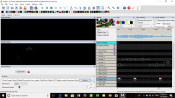
If I manually select each image in the sequence an change the image location in Effect Settings from
\Users\Logan\Library\Mobile Documents\com~apple~CloudDocs\Xlights 2015\Xlights media\Animations\Bruno dance4.gif
and change his to D:\Xmas Lights\Downloaded Sequences\Logans Sequences\Star Wars Funk\Starwars Funk.
When I do this the image appears correctly on my Mega Tree in the sequence as it should, however I need to manially do this for each image in the sequence.
I did try re-importing the effects a couple of times, but this doesn't change the file location.
So my question is can you force the file location for the images in Effect Settings to select my D drive for all the images in the sequence so I don't have to manually select each and every image in this sequence.
Thanks guys and girls in advance and I hope my post makes sense.
Last edited:

