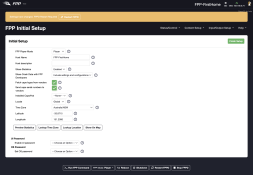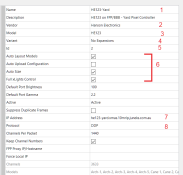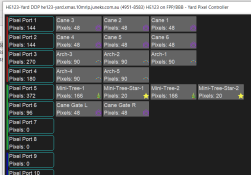So we are facing two issues - 1. FPP install on the controller, and 2. xLights configuration.
For 1. FPP - you dont want the Debian image. That's just a blank base linux install, and will not include the the FPP software you need to drive the board.
You will need to grab the software from the FPP repository - https://github.com/FalconChristmas/fpp/releases/tag/6.3 - specifically FPP-v6.3-BBB.img.zip
This is an IMG file which just gets written using Balena, Win32DiskImager, Raspberry Pi Imager (yes works with bbb too) or some other tool like that - use Balena as you have that already.
That image will have the complete package ready to go - operating system, services, applications, etc.
Once that is written, place it into the BBB, and let it boot, with the BBB attached to the LAN. Give it a few minutes to start up.
Now, if the EEPROM is written on your HE123 already, the OLED screen should come up saying it's running, but if it's not programmed then it will remain blank.
Either way - after a few minutes, try going to http://fpp.local/ on your computer.
From there you can continue the configuration.
For 2. xLights - You need to configure the controller on the "Controllers" section, before trying to allocate a prop to it.
I'm happy to walk you through it tonight if you have some time after 8.30pm Sydney time - can jump on Zoom if you like?
For 1. FPP - you dont want the Debian image. That's just a blank base linux install, and will not include the the FPP software you need to drive the board.
You will need to grab the software from the FPP repository - https://github.com/FalconChristmas/fpp/releases/tag/6.3 - specifically FPP-v6.3-BBB.img.zip
This is an IMG file which just gets written using Balena, Win32DiskImager, Raspberry Pi Imager (yes works with bbb too) or some other tool like that - use Balena as you have that already.
That image will have the complete package ready to go - operating system, services, applications, etc.
Once that is written, place it into the BBB, and let it boot, with the BBB attached to the LAN. Give it a few minutes to start up.
Now, if the EEPROM is written on your HE123 already, the OLED screen should come up saying it's running, but if it's not programmed then it will remain blank.
Either way - after a few minutes, try going to http://fpp.local/ on your computer.
From there you can continue the configuration.
For 2. xLights - You need to configure the controller on the "Controllers" section, before trying to allocate a prop to it.
I'm happy to walk you through it tonight if you have some time after 8.30pm Sydney time - can jump on Zoom if you like?