smeighan
Dedicated elf
Release 3.6.2 has two main features
The Play,Pause,Stop buttons are now replaced and have a more intuitive behavior.
The scroll bar now plays the sequence and the music as you slide it. This allows positioning into song and then pressing play.
Second major feature is ability to select multiple models in the PREVIEW and then right clicking and causing them to align themselves vertically or horizontally
Example: 8 minitrees, want to align them vertically. You must select one object first (blue handles appear around it), next SHIFT and drag a box around all objects you want to align
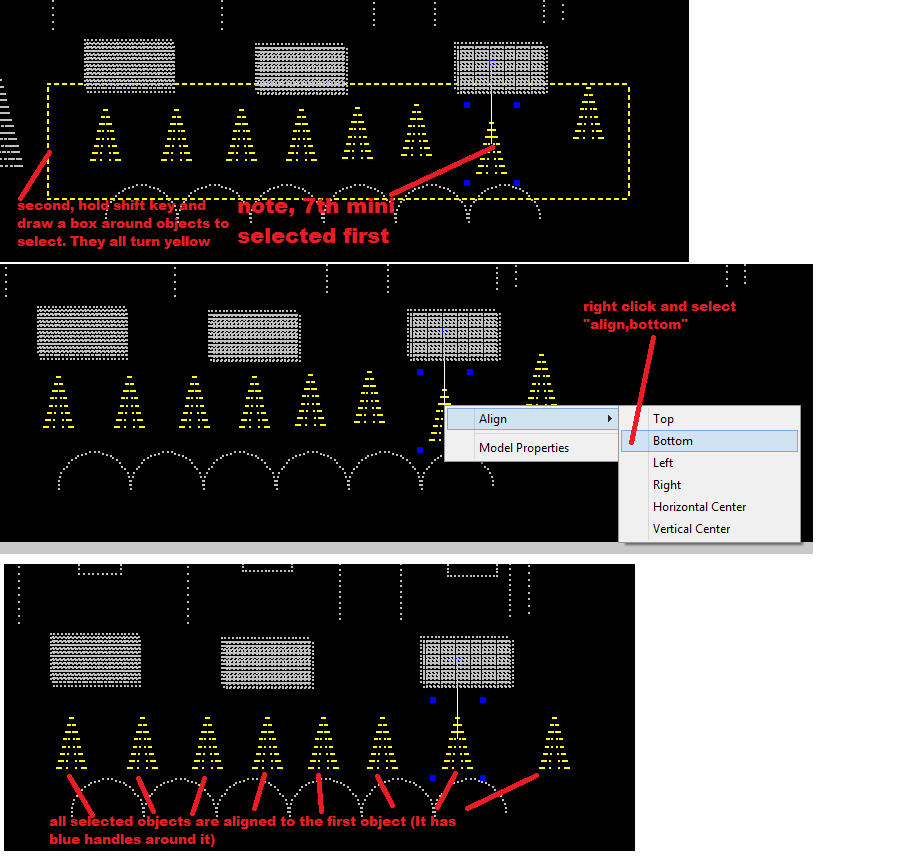
XLIGHTS/NUTCRACKER RELEASE NOTES:
=================================
3.6.2 Nov 7, 2014
-enh (dkulp) Tree360 and Tree270 can now specify which strand to use for the first column when exporting and individual model.
This allows the exported models to work around issues with the 12:00 first strand for Nutcracker but the first
strand is expected to be the 9:00 position in HLS.
-enh (frankr) New play,pause,stop buttons in PREVIEW screen. Moving the slider plays sequence data and plays sound,
Move it to place where you want to start. Press PLAY, sequence starts from there. STOP button resets sequence to 0:0.0
-enh (dpitts) New feature to select multiple objects in the PREVIEW window. 1st) Click and select first object that will be used
as baseline. 2nd) Hold the shift key down and draw a rectangle. Any objects that fall within the rectangle will be selected.
3rd) Right click and select how you want the selected objects to be aligned (Top, Bottom, Left, Right, Horizontal Center,
Vertical Center). If items are stretched out horizontally, use Top/Bottom. If item are stretched out vertically, use
Left/Right.
NOTE: If you screw something up, exit without saving and come back in. Later we will add an undo key.
NOTE2: If you have been editing your preview and it looks good, do a Save on the preview screen. Also do a "File,Backup".
This will save your current preview work AND make a copy of it in the Backup subdirectory.
3.6.1 Nov 6,2014
-bug (dkulp) Pinwheel effect was not producing data in Preview screen or on lights, it is fixed now
-enh (sean) Move Effect 1 and Effect 2 into tabs . This gives more space for the preview screen
-enh (dpitts) Selected objects in the preview are yellow , not magenta
3.6.0 Nov 6,2014
-enh (dpitts) NUTCRACKER and PREVIEW windows now use OpenGL to draw objects. The result of this is xLights can now draw very
large objects with no delay.
-enh (dpitts) New ability to load an image into the background of the PREVIEW tab. There is a brightness slider to dim the image you
just loaded to give it a dusk time feel.
-enh (dpitts) New ability to set the resolution of the PREVIEW screen. Set the size and it will be remembered. This is needed to
help when making Whole House Models. This way you can always come back to the layout you had been working on.
-enh (dpitts) You can now click and drag objects in the PREVIEW tab. If there are multiple objects under your mouse click multiple
times and it will cycle through all of them
-enh (dpitts) Now objects are sized and rotated about their graphical center, This means objects do not move around
the screen if you resize or rotate.
-enh (dpitts) New rotate handles. Grab the handle and move mouse to rotate. Highlighted model is now magenta insteads of yellow
-enh (sean) Added Pinwheel effect
-bug (dpitts) Model Brightness Now works
-enh (dkulp) Allow star layers to be ordered low to high (to inside layer first)
The Play,Pause,Stop buttons are now replaced and have a more intuitive behavior.
The scroll bar now plays the sequence and the music as you slide it. This allows positioning into song and then pressing play.
Second major feature is ability to select multiple models in the PREVIEW and then right clicking and causing them to align themselves vertically or horizontally
Example: 8 minitrees, want to align them vertically. You must select one object first (blue handles appear around it), next SHIFT and drag a box around all objects you want to align
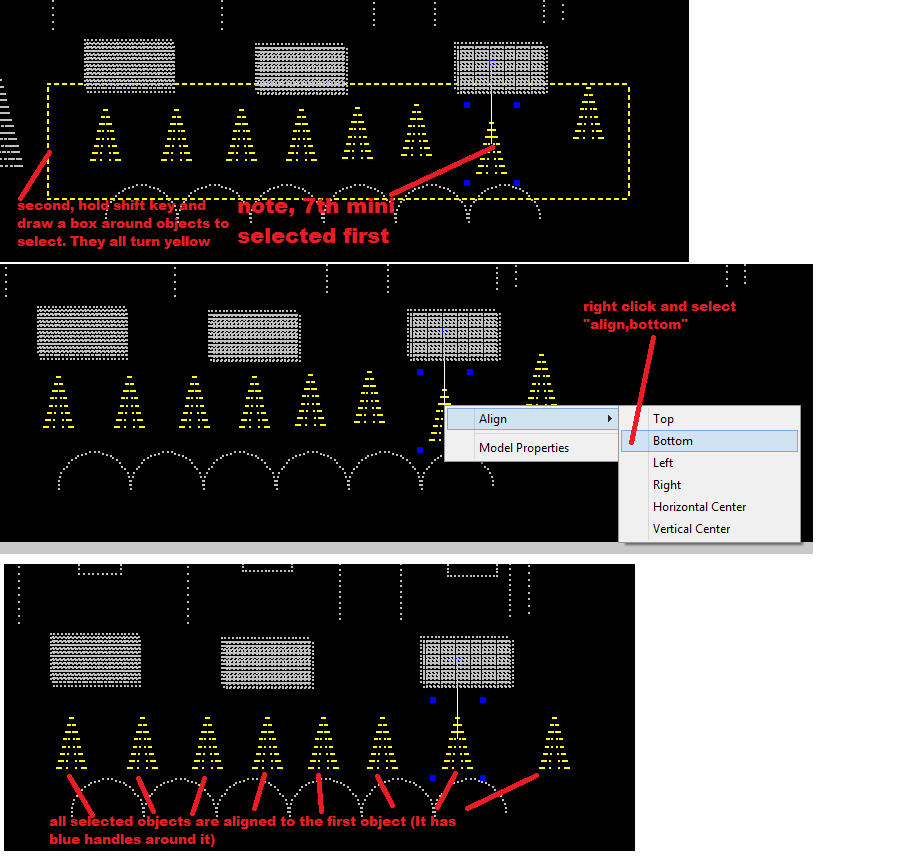
XLIGHTS/NUTCRACKER RELEASE NOTES:
=================================
3.6.2 Nov 7, 2014
-enh (dkulp) Tree360 and Tree270 can now specify which strand to use for the first column when exporting and individual model.
This allows the exported models to work around issues with the 12:00 first strand for Nutcracker but the first
strand is expected to be the 9:00 position in HLS.
-enh (frankr) New play,pause,stop buttons in PREVIEW screen. Moving the slider plays sequence data and plays sound,
Move it to place where you want to start. Press PLAY, sequence starts from there. STOP button resets sequence to 0:0.0
-enh (dpitts) New feature to select multiple objects in the PREVIEW window. 1st) Click and select first object that will be used
as baseline. 2nd) Hold the shift key down and draw a rectangle. Any objects that fall within the rectangle will be selected.
3rd) Right click and select how you want the selected objects to be aligned (Top, Bottom, Left, Right, Horizontal Center,
Vertical Center). If items are stretched out horizontally, use Top/Bottom. If item are stretched out vertically, use
Left/Right.
NOTE: If you screw something up, exit without saving and come back in. Later we will add an undo key.
NOTE2: If you have been editing your preview and it looks good, do a Save on the preview screen. Also do a "File,Backup".
This will save your current preview work AND make a copy of it in the Backup subdirectory.
3.6.1 Nov 6,2014
-bug (dkulp) Pinwheel effect was not producing data in Preview screen or on lights, it is fixed now
-enh (sean) Move Effect 1 and Effect 2 into tabs . This gives more space for the preview screen
-enh (dpitts) Selected objects in the preview are yellow , not magenta
3.6.0 Nov 6,2014
-enh (dpitts) NUTCRACKER and PREVIEW windows now use OpenGL to draw objects. The result of this is xLights can now draw very
large objects with no delay.
-enh (dpitts) New ability to load an image into the background of the PREVIEW tab. There is a brightness slider to dim the image you
just loaded to give it a dusk time feel.
-enh (dpitts) New ability to set the resolution of the PREVIEW screen. Set the size and it will be remembered. This is needed to
help when making Whole House Models. This way you can always come back to the layout you had been working on.
-enh (dpitts) You can now click and drag objects in the PREVIEW tab. If there are multiple objects under your mouse click multiple
times and it will cycle through all of them
-enh (dpitts) Now objects are sized and rotated about their graphical center, This means objects do not move around
the screen if you resize or rotate.
-enh (dpitts) New rotate handles. Grab the handle and move mouse to rotate. Highlighted model is now magenta insteads of yellow
-enh (sean) Added Pinwheel effect
-bug (dpitts) Model Brightness Now works
-enh (dkulp) Allow star layers to be ordered low to high (to inside layer first)

