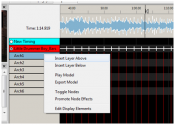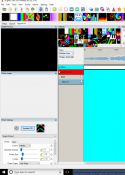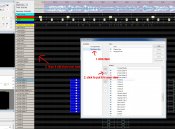BallaratLights
New elf
- Joined
- Jan 24, 2018
- Messages
- 22
Finding it is a steep learning curve on xlights .Have created a range of models in layout and saved them.Started sequencing and decided I needed to add a couple of polylines. Back to layout and drew lines and saved. Went to sequencer and could not find the two models I had just created.
Back to LAYOUT and they were still there but not they still did not appear in model list of sequencer.
Deleted the polyline models and tried replacing them with wreaths as placeholders. Same problem, wreaths appeared in Layout but not visible in list in sequencer.
Also a problem of disappearing groups. Have four arches which were modeled and added into a group AllArches.Later I wanted to use that group but could not see it on list. OK so maybe I did not create it? Tried to create it again and got a message that the group name already exists.
Any thoughts would be appreciated.
Back to LAYOUT and they were still there but not they still did not appear in model list of sequencer.
Deleted the polyline models and tried replacing them with wreaths as placeholders. Same problem, wreaths appeared in Layout but not visible in list in sequencer.
Also a problem of disappearing groups. Have four arches which were modeled and added into a group AllArches.Later I wanted to use that group but could not see it on list. OK so maybe I did not create it? Tried to create it again and got a message that the group name already exists.
Any thoughts would be appreciated.