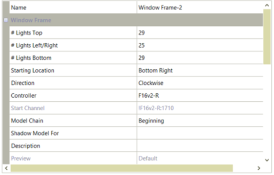Cabrinha
New elf
Hi, Looking for some help with xLights please. I just added additional lights around my front door as a window frame model to this years display. Because of the location the wiring and the start channel 1 starts at the bottom right so the strip runs anti clockwise. How do I get the single strand effect to start from the bottom left i.e at the end of the string so the effect runs clockwise instead of anti clockwise? All my other window frame models run clockwise except this one.