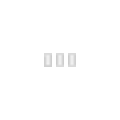A collection of xLights custom model files (*.xmodel) for various elements. Feel free to submit your own custom models here.
Add yours
- Below, click Add Listing -> Add New Attachment
- Choose the xmodel file you want to upload.
- In the text editor area, describe what the model is of, for example a 2-tier star, or a particular Boscoyo item.
- Optional: You might also like to add an image preview of the model as separate attachment and link to it in this description field.
- In the category field below the text editor area, choose "xLights custom models" (type xLights and select this in the drop down).
- This step will add your xmodel to this page.
- Adjust the name of the file, if desired.
- In the "save to" section please select the Elements area.
How to use custom models in xLights
Once you have downloaded one or more custom model files (*.xmodel)...
- In the "Layout" tab of xLights, select and draw the model called "Import Custom" (the last model option, next to Wreath) onto your house preview.
- In the "Choose a model file" screen, locate the custom model that you downloaded and press Open.
- Adjust the model size & position as you would with built-in models.
- Repeat for each additional custom model you want to import.
Model previews
TBA. This section may only contain some of the submitted models - i.e. the ones with image previews. All models submitted to this category page can be found at the bottom of this page under the heading "Pages in xLights custom models" (keep scrolling!).
Christmas
Boscoyo ChromaCane 48
https://www.boscoyostudio.com/index...nfo&cPath=2_31&products_id=64
With pixels wired in zigzag as per picture.
Singing Tree (Christmas Creations/Holiday Coro)
NOTE: This image is different to the model (for now).
http://www.christmascreations.net.au/CCD123pla.html or http://www.holidaycoro.com/RGB-Singing-Christmas-Tree-p/100rgb.htm
Halloween
Boscoyo Mega Black Widow Spider
Boscoyo ChromaBats
Categories:
xLights pages
This page has been seen 12,163 times.
-
-
Created by onLast updated by on
-