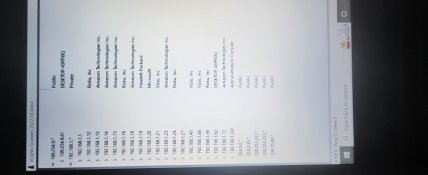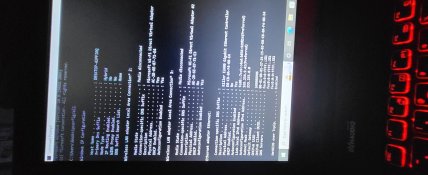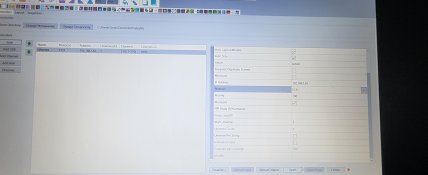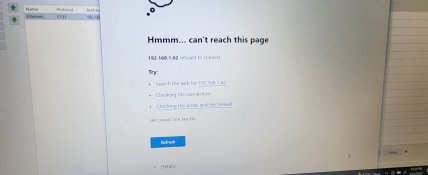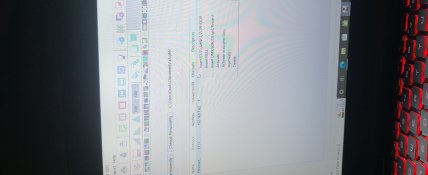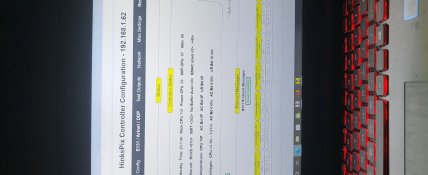Newbie to xlights. I have hinkspix pro controller. I've configured controller with IP address as 192.168.0.62. My computer IP is 192.168.1.1. In xlights, I added ethernet, filled out settings on right side, hit the visualize tab, inserted model in port 1, right click on model and selected smart remote, selected A, back on controller tab in xlights I hit upload output. Plugged string of lights to port 1 on long range smart receiver, cat5 from receiver to controller, cat5 from controller to ethernet port on computer. Started animation sequence to test lights. Dragged and drop bars effect onto model. Nothing. Output to lights is on. I tried test outputs on my hinkspix pro controller configuration on computer. Nothing. Like I said, I'm a newbie and I'm lost and frustrated. Any help would be great
Navigation
Install the app
How to install the app on iOS
Follow along with the video below to see how to install our site as a web app on your home screen.
Note: This feature may not be available in some browsers.
More options
You are using an out of date browser. It may not display this or other websites correctly.
You should upgrade or use an alternative browser.
You should upgrade or use an alternative browser.
Just want the lights to work
- Thread starter goob
- Start date
Merry McSnowballs
Apprentice elf
- Joined
- Jan 8, 2018
- Messages
- 51
It looks like your controller is on a different network to your computer. Try changing the controller to 192.168.1.62
- Thread starter
- #3
Even if my computer found that controller with those settings?It looks like your controller is on a different network to your computer. Try changing the controller to 192.168.1.62
Yep, PC and controller must be on the same subnet for that function to workEven if my computer found that controller with those settings?
Are you connecting through a home network? Wifi/Lan or an ethernet cable directly between PC and controller?So my controller would be 192.168.001.062 and computer stays 192.168.001.001? Can't get it to connect. Says took to long to respond
If running on a home network change your PC address to 192.168.0.2 because your modern/router would most likely be set to 192.168.0.1 and this causes a conflict
algerdes
Al Gerdes
One tool that is most handy is a network scanner. There are several. I (and others) use Advanced IP Scanner. This will tell you what IPs are in use on the subnet your laptop/desktop is connected to. I also believe there is one built into the download of xLights. Perhaps, "xScanner", or something like that.
- Thread starter
- #9
Home network. Ethernet between PC and controller. My controller IP, sub mask, and gateway would be? Change network adapter on pc?Are you connecting through a home network? Wifi/Lan or an ethernet cable directly between PC and controller?
If running on a home network change your PC address to 192.168.0.2 because your modern/router would most likely be set to 192.168.0.1 and this causes a conflict
- Thread starter
- #10
One tool that is most handy is a network scanner. There are several. I (and others) use Advanced IP Scanner. This will tell you what IPs are in use on the subnet your laptop/desktop is connected to. I also believe there is one built into the download of xLights. Perhaps, "xScanner", or something like that.
Attachments
algerdes
Al Gerdes
Just to review the basics:
1. The IPs of your show devices need to be on the same subnet (usually the same first three octets - if your setup uses 255.255.255.xxx).
2. All IPs on the network you are using have to have their own separate IP address. xxx.xxx.xxx.1 through xxx.xxx.xxx.255. Several of these are spoken for, even though they do not show up in the scanner. For example, 255. Most routers (but not all) are assigned the .1 address.
In your case, your computer (laptop?) and your controller need their own addresses. (Think of it like street numbers. Every house gets its own street number. [No duplexes using the same address allowed].)
Once that is taken care of, tell xLights the IP address of your controller. It can take if from there, if you wish.
1. The IPs of your show devices need to be on the same subnet (usually the same first three octets - if your setup uses 255.255.255.xxx).
2. All IPs on the network you are using have to have their own separate IP address. xxx.xxx.xxx.1 through xxx.xxx.xxx.255. Several of these are spoken for, even though they do not show up in the scanner. For example, 255. Most routers (but not all) are assigned the .1 address.
In your case, your computer (laptop?) and your controller need their own addresses. (Think of it like street numbers. Every house gets its own street number. [No duplexes using the same address allowed].)
Once that is taken care of, tell xLights the IP address of your controller. It can take if from there, if you wish.
I see at 192.168.1.62 there is a 'Desktop-43PFIOQ' assigned. Need to change this one as it's conflicting with the hinxpix. Or disconnect your xlights computer from the home network and plug it into a seperate standalone ethernet switch and plug the controller into the same switch and change the ethernet adaptor IP on the computer to 192.168.1.1. you should then be able to connect to the controller from a browser on your computer.
Go and change the controller IP to something that is not in the xscanner list, I normally set my controllers in the 192.168.1.200 - 192.168.1.220 range. Now set that IP in the controller settings in xlights.
If you still have no joy then jump onto a zoom room session from the xlights website and somebody should be available to help, or alternatively jump onto the chat room here and somebody will be able to help you.
Good luck, you'll get there
Go and change the controller IP to something that is not in the xscanner list, I normally set my controllers in the 192.168.1.200 - 192.168.1.220 range. Now set that IP in the controller settings in xlights.
If you still have no joy then jump onto a zoom room session from the xlights website and somebody should be available to help, or alternatively jump onto the chat room here and somebody will be able to help you.
Good luck, you'll get there
- Thread starter
- #15
I changed per above suggestions, I am hooked directly to standalone ethernet switch on both computer and controller. Couldn't get hinkspic configuration page open by selecting open. On left side under controller, I right clicked controller and chose activate in xlights only. I hit open and the hinkspix page opened. Is this correct. Now I can set up controller and receiver from web page? I have long range expansion board with 4 ports.