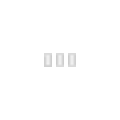The ECG-DR4 from Joshua 1 Systems is a hardware interface with one Ethernet input and four DMX outputs.
It has status and configuration web pages that can be accessed via your web browser. The default IP address to access these is 10.10.10.10, but that can be changed once you have access.
The ECG-DR4 also receives E1.31 DMX data on the same Ethernet port. This data will appear on the appropriate DMX output if the universe matches the one set in the web interface.
E1.31 data (also called streaming ACN or simply sACN) can be sent from the show computer as unicast or multicast packets. Unicast is directed to (usually one) specific hardware item, where multicast (239.255.x.x IP address range) is sent to any hardware that is listening. It is the PC software (or plug-in) setup that determines if unicast or multicast is used. IP addresses in the 239.255.x.x range are reserved for multicast data.
Now, you'll usually have a network switch between the show PC and the ECG-DR4(s). By default this network switch will simply repeat multicast data out of each port, so it makes no difference which one the ECG-DR4 is plugged into. The downside to this is that every ECG-DR4 on your network will see all multicast traffic, even if the ECG-DR4 is not accepting data for that DMX universe. This adds to the work load of the ECG-DR4's processor (it still has to check each frame) and can result in unstable operation if too much multicast data arrives too fast for it to handle.
When sending data to specific (unicast) addresses, the network switch only passes data relevant to the ECG-DR4 connected to that port. This means that the ECG-DR4 is not bombarded with data that it doesn't need. It does mean however, that the PC software needs to specify the address of the ECG-DR4 so the switch knows which port (and therefore which ECG-DR4) to direct it to.
So, what does this all mean? If you only have one or two ECG-DR4s on your network, either unicast or multicast should work fine. If you have lots of ECG-DR4s, then unicast would be the way to go. If you had lots of ECG-DR4's that you wanted to send the same data to, multicast would be the way to do it as each ECG-DR4 is unaware of the others and they will all just accept the data as if it was just for them.
It has status and configuration web pages that can be accessed via your web browser. The default IP address to access these is 10.10.10.10, but that can be changed once you have access.
The ECG-DR4 also receives E1.31 DMX data on the same Ethernet port. This data will appear on the appropriate DMX output if the universe matches the one set in the web interface.
E1.31 data (also called streaming ACN or simply sACN) can be sent from the show computer as unicast or multicast packets. Unicast is directed to (usually one) specific hardware item, where multicast (239.255.x.x IP address range) is sent to any hardware that is listening. It is the PC software (or plug-in) setup that determines if unicast or multicast is used. IP addresses in the 239.255.x.x range are reserved for multicast data.
Now, you'll usually have a network switch between the show PC and the ECG-DR4(s). By default this network switch will simply repeat multicast data out of each port, so it makes no difference which one the ECG-DR4 is plugged into. The downside to this is that every ECG-DR4 on your network will see all multicast traffic, even if the ECG-DR4 is not accepting data for that DMX universe. This adds to the work load of the ECG-DR4's processor (it still has to check each frame) and can result in unstable operation if too much multicast data arrives too fast for it to handle.
When sending data to specific (unicast) addresses, the network switch only passes data relevant to the ECG-DR4 connected to that port. This means that the ECG-DR4 is not bombarded with data that it doesn't need. It does mean however, that the PC software needs to specify the address of the ECG-DR4 so the switch knows which port (and therefore which ECG-DR4) to direct it to.
So, what does this all mean? If you only have one or two ECG-DR4s on your network, either unicast or multicast should work fine. If you have lots of ECG-DR4s, then unicast would be the way to go. If you had lots of ECG-DR4's that you wanted to send the same data to, multicast would be the way to do it as each ECG-DR4 is unaware of the others and they will all just accept the data as if it was just for them.
Initial Access
For this example, we'll assume that the ECG-DR4 is plugged into your local network and it has the factory settings. That being the case, it's IP address will be the 10.10.10.10 default.
You can access the ECG-DR4's configuration page via your PC by typing 10.10.10.10 into the web browser address bar. Your network needs to be set up to use the 10.10.10.x range however. This can be achieved be either changing your PC's IP address temporarily or adding a second subnet to your PC. (see next sections for details on both methods)
You'll be prompted for a user name (admin) and password (EthConGwy) when you go to edit any of the ECG-DR4's settings. This is where you can set up the IP address, output universes, etc.
If you want to change the ECG-DR4's IP address to allow configuration access with your network's usual settings, go to the section labelled 'IP Configuration'. When you're done, save the configuration, click Reboot Master and follow the prompts. Remember however, that after rebooting the ECG-DR4 will be "listening" on that new IP address, so if you changed your PC's IP address to 10.10.10.1 , you will need to change it back to what it was previously.
You can access the ECG-DR4's configuration page via your PC by typing 10.10.10.10 into the web browser address bar. Your network needs to be set up to use the 10.10.10.x range however. This can be achieved be either changing your PC's IP address temporarily or adding a second subnet to your PC. (see next sections for details on both methods)
You'll be prompted for a user name (admin) and password (EthConGwy) when you go to edit any of the ECG-DR4's settings. This is where you can set up the IP address, output universes, etc.
If you want to change the ECG-DR4's IP address to allow configuration access with your network's usual settings, go to the section labelled 'IP Configuration'. When you're done, save the configuration, click Reboot Master and follow the prompts. Remember however, that after rebooting the ECG-DR4 will be "listening" on that new IP address, so if you changed your PC's IP address to 10.10.10.1 , you will need to change it back to what it was previously.
Finding PC's IP Address
Method 1:
Method 2:
- Double click your LAN connection
- Go to the Support tab
- Note the IP Address, Subnet Mask and Default Gateway
Method 2:
- Open a command prompt (Start > Run > Cmd)
- Type ipconfig (and enter)
- Note the IP Address, Subnet Mask and Default Gateway
- Close command prompt window
Change PC's IP Address
- Right click your LAN connection and select Properties
- Double click Internet Protocol (TCP/IP) in the list
- Select Use the following IP address
- Type in 10.10.10.1 for the IP Address (or any 10.10.10.x address that's not the same as the ECG-DR4)
- Type in 255.255.255.0 for the Subnet Mask
- Click OK at bottom of Internet Protocol (TCP/IP) Properties
- Click OK at bottom of Local Area Connection Properties
Your PC should now be able to access the 10.10.10.x network that the ECG-DR4 is on. Please note however that you wont have internet access any more (due to that IP address change).
Second Subnet
You can also access your ECG-DR4 by adding a second IP subnet to your PC's LAN connection. We'll assume that the ECG-DR4 is on its default 10.10.10.10 IP address.
Your PC should now be able to access both your "normal" network and the 10.10.10.x network that the ECG-DR4 is on.
- Right click your LAN connection and select Properties
- Double click Internet Protocol (TCP/IP) in the list
- Select Use the following IP address
- Set the details to suit your normal network (type ipconfig at a command prompt to find them)
- Click Advanced... down the bottom
- Click Add... under IP Addresses
- Type in 10.10.10.1 for the IP Address (or any 10.10.10.x address that's not the same as the ECG-DR4)
- Type in 255.255.255.0 for the Subnet Mask
- Click Add
- Click OK at bottom of Advanced TCP/IP Settings
- Click OK at bottom of Internet Protocol (TCP/IP) Properties
- Click OK at bottom of Local Area Connection Properties
Your PC should now be able to access both your "normal" network and the 10.10.10.x network that the ECG-DR4 is on.
Reset IP Address
Got a ECG-DR4 and forgotten the IP address to access it on? No problem, you can force it back to IP address 10.10.10.10 by doing the following:
When you select IP Configuration on the left pane, you'll notice that the IP address details shown are what it was previously set to. If you're happy with those details, simply reboot (or power down/up) the ECG-DR4.
If you want to change the ECG-DR4's IP address permanently:
- Power the ECG-DR4 down
- Fit jumpers to positions J1A and J1B as shown
- Power the ECG-DR4 up
- Log into the ECG-DR4 on IP address 10.10.10.10
- Remove the jumpers from J1A and J1B
When you select IP Configuration on the left pane, you'll notice that the IP address details shown are what it was previously set to. If you're happy with those details, simply reboot (or power down/up) the ECG-DR4.
If you want to change the ECG-DR4's IP address permanently:
- Enter the desired IP address and subnet mask
- Click Save Config
- Select Reboot Master on left pane
- Click Continue
- Wait 10 seconds
- Log into the ECG-DR4 using the new IP address just set
Updates and Info
Firmware updates and the user guide can be found here.
Related
- Multicast IP Address Calculator http://www.da-share.com/calculators/multicast-address/
- Network Scanning
| Joshua 1 Systems website
| |
|---|---|
| E1.31 -> DMX512 | ECG-D2 · ECG-D4 · ECG-D8 · nECG-DP2 (DMX512/SPI merged) · nECG-DP8 (DMX512/SPI merged)
|
| E1.31 -> SPI | ECG-P2 · ECG-P12S · nECG-DP2 (DMX512/SPI merged) · nECG-DP8 (DMX512/SPI merged)
|
| DMX512 -> SPI | uDCG-P2 · DCG-P2
|
| Discontinued Products | E1.31 -> DMX512: ECG-DR4 (Configuration · Updating) · ECG-DMXRen8. E1.31 -> SPI: ECG-PIXAD8 (Configuration · Updating) · ECG-P12R. |
Categories:
Joshua 1 Systems (ECG) products
This page has been seen 3,246 times.
-
-
Created by onLast updated by on
-