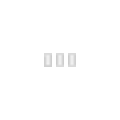Procedure
These instructions assume your PIXAD8 is on IP address 10.10.10.10 so substitute the correct address if it is not that default address.
The screen shots below are for Windows XP. Steps differ on Windows Vista and Windows 7 and can be seen here.
The screen shots below are for Windows XP. Steps differ on Windows Vista and Windows 7 and can be seen here.
- Download the latest firmware (hex file) from j1sys
- Unzip it to your desktop
- Open a DOS window (Start > Programs > Accessories > Command Prompt)
- Type cd desktop
- Type tftp 10.10.10.10 get info.txt
- You should get a response from the PIXAD8 within a few seconds
- If you get an error "tftp command not recognised", you'll need to enable the tftp client first. See ''Related'' section below.
- If you get an error "connect request failed", you probably have a firewall / anti-virus issue. See ''Firewalls'' section below.
- Type tftp 10.10.10.10 put pixad8.hex (where pixad8.hex is the name of the file you unzipped earlier)
- You should get a response from the PIXAD8 and it will reboot
- Close the DOS window
- Connect to the PIXAD8 via your web browser and check (System Info page) it's running the firmware version just loaded
Related
- How to enable the TFTP client if using Windows Vista http://www.simplehelp.net/2008/09/10/how-to-install-a-tftp-client-in-windows-vista/ Same procedure applies to Windows 7 (See Firewall section below)
- PIXAD8 firmware downloads
- PIXAD8 Updating - Vista Screen Shots
- Network Scanning
Firewalls
If you don't get a response to the tftp commands, but you can still access the PIXAD8 from your browser, it may be that your anti-virus / firewall software is blocking UDP port 69. This port is required for tftp to connect to your PIXAD8. Enabling UDP port 69 is beyond the scope of this article and will vary depending on your O/S and installed software.
With Windows 7, you will need to add TFTP.EXE (C:\Windows\System32\TFTP.EXE) to the Windows Firewall allowed exceptions, otherwise the commands will simply time out.
With Windows 7, you will need to add TFTP.EXE (C:\Windows\System32\TFTP.EXE) to the Windows Firewall allowed exceptions, otherwise the commands will simply time out.
| Joshua 1 Systems website
| |
|---|---|
| E1.31 -> DMX512 | ECG-D2 · ECG-D4 · ECG-D8 · nECG-DP2 (DMX512/SPI merged) · nECG-DP8 (DMX512/SPI merged)
|
| E1.31 -> SPI | ECG-P2 · ECG-P12S · nECG-DP2 (DMX512/SPI merged) · nECG-DP8 (DMX512/SPI merged)
|
| DMX512 -> SPI | uDCG-P2 · DCG-P2
|
| Discontinued Products | E1.31 -> DMX512: ECG-DR4 (Configuration · Updating) · ECG-DMXRen8. E1.31 -> SPI: ECG-PIXAD8 (Configuration · Updating) · ECG-P12R. |
Categories:
Joshua 1 Systems (ECG) products
This page has been seen 2,340 times.
-
-
Created by onLast updated by on
-